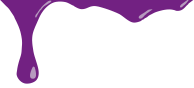Give yourself some peace of mind and let your website protect itself from attacks
Friday, March 23rd, 2018Cyber attacks are on the rise and while large scale attacks are generally aimed at large corporations or nation-states, the more common recipient of these unwanted incursions website owners.
These attacks can result in issues that range from malware infestations to a complete loss of online data. Finding out from your web host or worse, a client, that your website is infecting users computers with viruses, displaying inappropriate material or even down completely is a headache that any business owner would want to avoid. If these issues do occur, there are things can can be done through your host or third party vendors but at that point it can be very expensive to undo any damage.
The better option is to try to avoid the issue in the first place. That ounce of prevention you have heard so much about is soooooo much less trouble than the pound of cure offered up after the fact.
So what can you do? You have a website, sure, but that does not automatically make you techie enough to deal with this kind of issue, right? Wrong! There are some simple solutions out there that are designed for people like you to be able to implement without having to involve the likes of your nerdy, computer geek neighbor, Todd. Sure, his casual wardrobe of vintage Sci-Fi t-shirts and flip-flops is cool but you don’t really want his cheeto-dust covered fingers anywhere near your site if you can avoid it. Doing it yourself does not have to be scary and you have some options.
Integrated protection
For WordPress site owners the answer can be found in the form of a plugin called Wordfence. It is a very robust plugin that will block brute force attacks – that can result in your site being compromised in the first place while at the same time scanning your site for malware on a regular basis to make sure that nothing slipped through. It will even notify you when someone is trying to get in, it finds something wrong or even when your plugins have updates available.
You can search for it right from the add plugin page in you site admin and installing it can be done with the click of a button. After it is installed and activated, the plugin will walk you through things to get you setup right. The out-of-the-box setup works for most sites but you can adjust things however you like simply by checking boxes. Don’t get me wrong, there is plenty of nerdy stuff in there for the Todds of the world to geek out on but with the base settings in place, your site can stay blissfully cheeto-dust free. The base plugin won’t cost you anything and it has all of the features that most site owners need. That said, if you are more of a more-is-more kind of person, they do offer a premium version that includes added features and other support to slake your need to have everything available.
Protection Services
If your site requires a little bit more than a plugin will provide, there are services available to fit your needs. Most web hosts offer some type of this service but if your are going to go that route, I would make sure that you are getting what you need before committing your resources. Some sound good on the surface but when the odoriferous material strikes the oscillating machinery, what it sounded like at first does not always reflect what is provided. When looking into things like this, shop around. I recommend Sucuri.net as an option, especially when comparing services offered directly from your host.
These types of services obviously will never match the low price-point for FREE but they often provide multiple levels of service to to fit your budget. As would be expected, a little more in the way of tech-savvy my be required with these types of services but they generally have support available to explain things or even set things up for you.
No matter whether you are a micro-entrepreneur with a simple site or a business with a more involved web presence, setting your website up to protect itself will save you time and money in the event that you become a victim of any kind of cyber attack.